How do I sign a contract?
- Navigate to your contract by clicking on Project compliance and then My contracts. Click on the contract you'd like to sign.

- Click on Sign in the upper right corner.
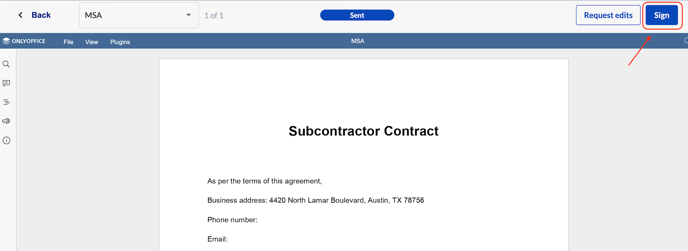
- Check the boxes and click Continue.

- Click Start Signing in the lower right corner and follow the instructions to sign.

- You can use the default settings and click the Adopt and sign button or modify your name and signature by using the selections provided.

- Click Submit when you are finished.

- Once the contract has been successfully signed, you will be sent back to the contract and it will now show as in Signed status.

Important note: If you are having trouble signing your contract, please check to make sure your first/last name is on your Constrafor account. You can check this by navigating to the Settings by clicking the Account icon in the lower left corner of the page and clicking Settings. There you will find your personal account settings where your name will be. Click the Edit button on the right if you find your name is missing and click Save when finished. Then go back to sign the contract.
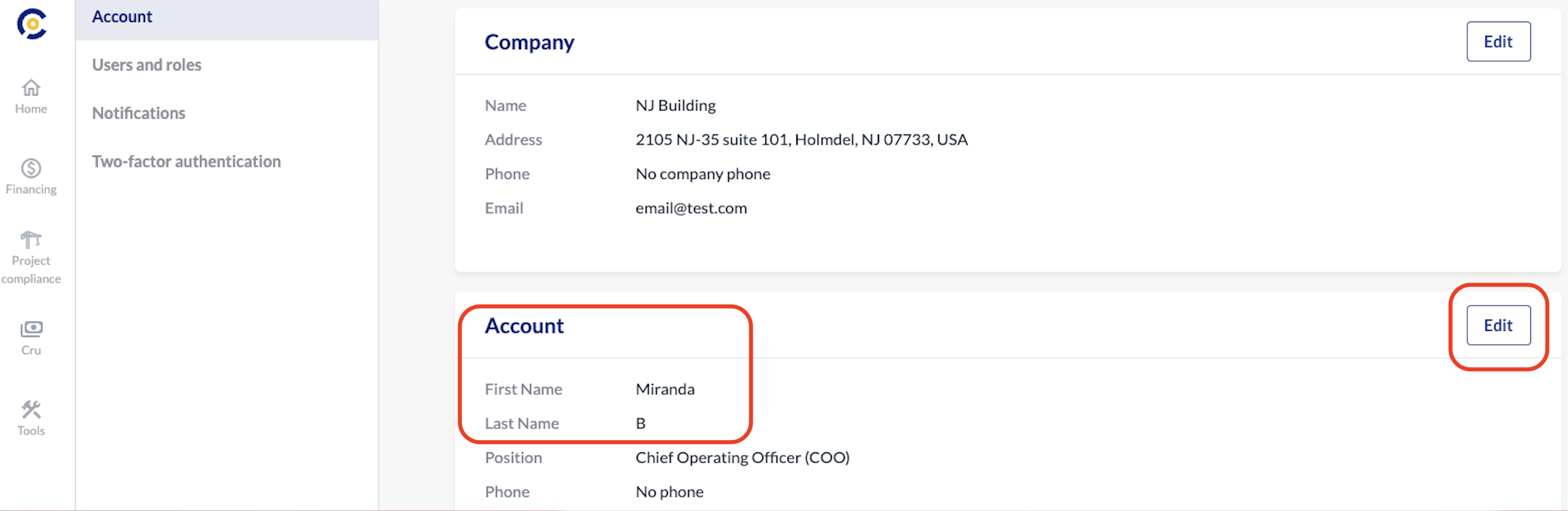
For more info about signing a contract, please check out our video tutorial here.