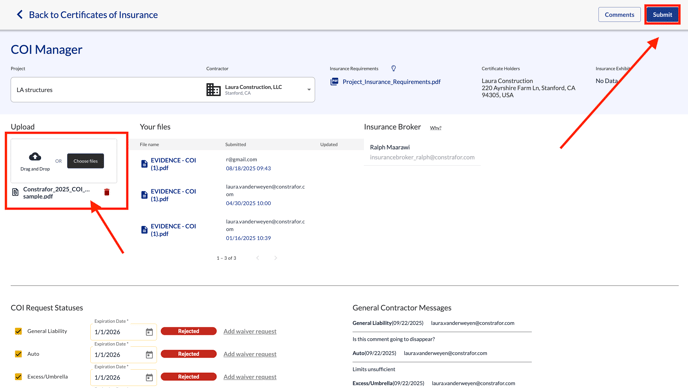Where do I upload COIs or renewals?
You can submit Certificates of Insurance (COIs) directly through Constrafor for your general contractor to review.
Steps to upload a new COI
1. Navigate to Project compliance on the left and click on Certificates of insurance. Click on the request that is in "Required" status.
-
- Note: You can also open the COI request directly from your to-do list on the home page

2. You will be brought to the COI Manager. In the Upload section, you can drop & drop your COI or select the file from your computer.
-
- Note: You can also invite your insurance broker via email to upload a COI on your behalf. Invite them by using the "Add broker" button on the right.

3. Once you upload your COI, click “Submit” in the upper right corner to submit the COI to your GC for approval.

4. You will be brought back to the previous page and you will now see your request has changed to “Pending approval” status.

Steps to upload updated documents to a COI in Rejected or Expired status
1. Open the same COI request in Certificates of insurance.
2. Upload your updated COI in the Upload field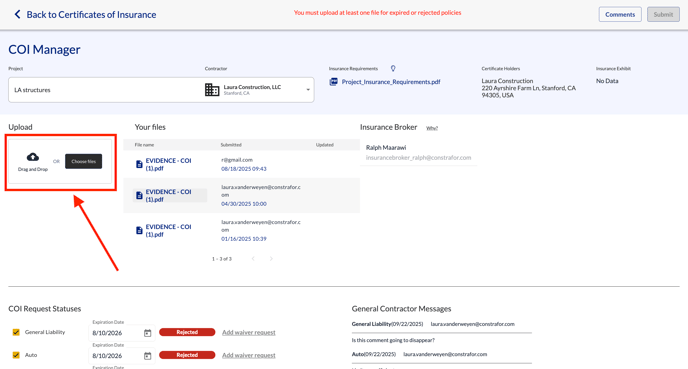
3. Once the document has been scanned, and expiration date are properly populated, click on Submit in the top right. Note that if you realize you uploaded the wrong document, you can deleted it (trash icon) and re-upload the correct document prior to submitting.