Connecting Your Email to Cru
Connecting your email for Cru is a critical step to automate and streamline your financial workflows.
How to Connect Your Email Account
Follow these simple steps to integrate your email with Cru:
1. Log In: Sign in to your Constrafor account.
2. Navigate to Cru: Click on the Cru tab in the main navigation menu.
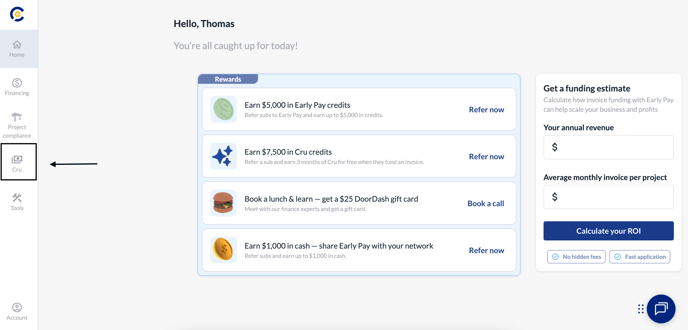
3. Find Integrations: Once in the Cru module, click on the Integrations button (located on the upper right-hand corner).
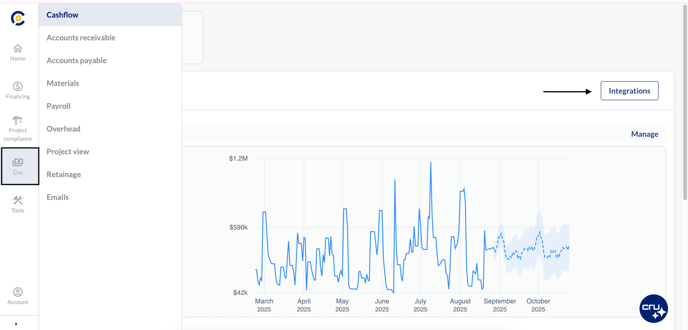
4. Add Email: Click the "Add" button under "Email".
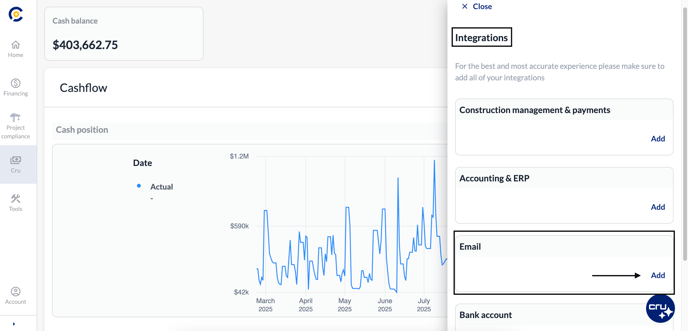
5. Follow the Prompts: You will be guided through a secure, step-by-step process to sign in to your email provider (e.g., Google/Gmail, Microsoft Outlook/365, etc.) and authorize the connection.
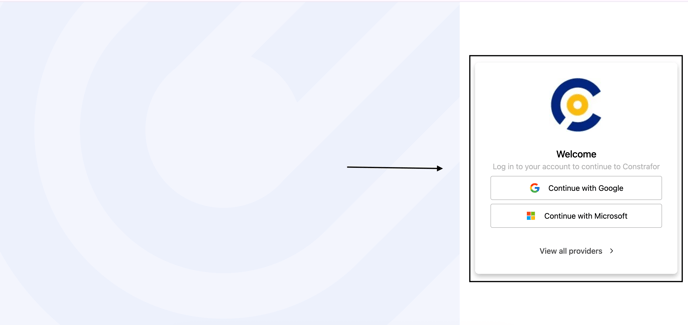
Once authorized, Constrafor will begin securely syncing your email. If you need to connect multiple inboxes (e.g., one for AP and one for AR), you can typically repeat this process by clicking "Add Email" again.
Why Connect Your Email?
-
Automate Invoice Processing: Allow Cru to automatically read and process invoices sent to your AP/AR inboxes. The AI will only read relevant financial emails.
-
Reduce Manual Entry: Save time and reduce errors by eliminating the need to manually upload documents.
-
Centralize Documents: Keep all your financial communications and documents securely stored and organized within Constrafor.
Your Security is Our Top Priority
We understand that you are trusting us with sensitive financial information. Constrafor is proud to be SOC 2 compliant, which means our platform has undergone a rigorous, independent audit of its security, availability, and confidentiality controls.
We never store your email credentials directly, all connections are established through secure, tokenized authentication with your email provider.
Connecting your email is a secure, read-only process that uses industry-standard encryption to protect your data at all times.
Best Practices
-
Connect both your AP and AR inboxes for complete financial coverage.
-
Use shared or team inboxes (e.g., ap@company.com, ar@company.com) if multiple people manage these workflows.
-
Keep your connection active to ensure Cru continues syncing your latest data.